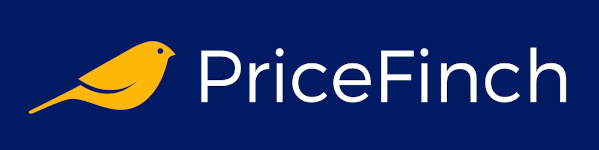So, you've got this magnificent beast of a computer, and you want it to last forever, right? Well, I hate to break it to you, but even the most powerful PCs can't escape the grim reaper of tech. But don't despair! With the right care and a bit of geeky TLC, you can prolong your computer's life and keep it running smoothly for years to come. Let's dive into some handy tips and tricks to help your PC stay in top shape.
1. Keep It Clean and Dust-Free
Why Dust Is Your PC's Worst Enemy
Think of your PC as a pet. It needs regular grooming to stay healthy. Dust is like fleas and ticks for your computer—it can cause overheating, block ventilation, and generally make your PC's life miserable. So, let's tackle that dust monster!
How to Clean Your PC
- Turn off and unplug your PC: Safety first, folks!
- Open the case: Usually, this involves removing a few screws.
- Use compressed air: Blow out the dust from all nooks and crannies. Pay special attention to fans, heat sinks, and vents.
- Wipe down surfaces: Use a microfiber cloth to gently wipe away any remaining dust.
- Reassemble: Put everything back together and give yourself a pat on the back.
Geeky Tip: Compressed air cans are like the Force—use them wisely. A short burst is usually enough, and keep that can upright to avoid spraying liquid air.
2. Regular Software Updates: Because Bugs Are Inevitable
The Importance of Updates
Software updates might seem like a nuisance, but they're crucial for your PC's health. They patch security holes, fix bugs, and sometimes even make your computer run faster. Ignoring updates is like ignoring your doctor’s advice—it might seem okay at first, but you'll regret it later.
How to Keep Everything Updated
- Enable automatic updates: Most operating systems and software programs have this option.
- Check manually: For those apps that don't update automatically, set a reminder to check for updates regularly.
- Update drivers: Graphics cards, network adapters, and other hardware components often have driver updates available.
Geeky Joke: Why did the software developer go broke? Because he used up all his cache.
3. Antivirus Software: Your PC's Bodyguard
The Role of Antivirus Software
Your PC needs protection from the myriad of viruses, malware, and other nasty critters lurking on the internet. Think of antivirus software as your computer's personal bodyguard, ready to fend off threats.
Choosing and Using Antivirus Software
- Pick a reputable antivirus program: There are many to choose from—some are free, others are paid. Do a bit of research to find one that suits your needs.
- Schedule regular scans: Make sure your antivirus software runs scans at least once a week.
- Keep it updated: An outdated antivirus program is about as useful as a chocolate teapot.
Geeky Joke: Why do programmers prefer dark mode? Because light attracts bugs.
4. Regular Backups: Because Losing Data Sucks
The Importance of Backups
Imagine this: You're working on an important project, and suddenly, your hard drive decides to take an unscheduled vacation. All your files are gone. Poof! This nightmare scenario is why backups are essential.
How to Backup Your Data
- External hard drives: These are great for large amounts of data.
- Cloud storage: Services like Google Drive, Dropbox, and OneDrive offer free and paid options.
- Automate backups: Use backup software to automate the process, so you don't have to remember to do it manually.
Geeky Joke: There are 10 types of people in the world: those who understand binary and those who don’t.
5. Manage Your Startup Programs: Speed Up Boot Times
The Problem with Too Many Startup Programs
If your PC takes longer to boot than a Windows 95 machine, you might have too many programs starting up automatically. These programs can slow down your boot time and hog system resources.
How to Manage Startup Programs
- Windows Task Manager: Press Ctrl+Shift+Esc, go to the "Startup" tab, and disable unnecessary programs.
- Mac Users: Go to System Preferences > Users & Groups > Login Items and remove unnecessary items.
- Use a startup manager: Third-party tools can help you manage startup programs more efficiently.
Geeky Joke: How many programmers does it take to change a light bulb? None, that's a hardware problem.
6. Disk Cleanup: Declutter Your Digital Space
The Problem with Cluttered Disks
Over time, your hard drive accumulates a lot of junk—temporary files, cache, duplicate files, and more. This clutter can slow down your PC and make it less efficient.
How to Clean Up Your Disk
- Windows Disk Cleanup: This built-in tool can help you delete unnecessary files.
- Mac Users: Use the "Optimize Storage" feature in macOS.
- Third-Party Tools: Programs like CCleaner can help you clean up your system more thoroughly.
Geeky Joke: Why was the computer cold? It left its Windows open.
7. Defragment Your Hard Drive: Organize Your Data
The Importance of Defragmentation
Over time, files on your hard drive can become fragmented, meaning parts of them are scattered all over the drive. This can slow down your PC because it takes longer to read these scattered pieces.
How to Defragment Your Hard Drive
- Windows: Use the built-in "Defragment and Optimize Drives" tool.
- Mac Users: macOS automatically handles defragmentation, so you don't need to worry about it.
- Solid-State Drives (SSDs): Do not defragment SSDs. It’s not necessary and can reduce their lifespan.
Geeky Tip: SSDs are like elves—magical and fast, but treat them with care.
8. Monitor Your PC’s Temperature: Keep It Cool
The Dangers of Overheating
Heat is a silent killer for computers. Overheating can cause components to wear out faster, crash unexpectedly, or even fail entirely. Keeping your PC cool is crucial for extending its lifespan.
How to Monitor and Control Temperature
- Use monitoring software: Programs like HWMonitor or SpeedFan can help you keep an eye on your PC’s temperature.
- Ensure proper ventilation: Make sure your PC has enough airflow. Don’t block vents, and consider adding extra fans if necessary.
- Clean fans and heat sinks: Dust buildup can block airflow and cause overheating.
Geeky Joke: Why do computers always get hot? Because they can’t open windows!
9. Upgrade Components: Give Your PC a New Lease on Life
The Benefits of Upgrading
Sometimes, giving your PC a bit of a facelift can extend its life significantly. Upgrading components like RAM, storage, or the graphics card can make your old PC feel new again.
Common Upgrades
- Add more RAM: More memory can improve performance and allow you to run more programs simultaneously.
- Switch to an SSD: Replacing an old hard drive with a solid-state drive can drastically speed up your system.
- Upgrade the graphics card: If you’re a gamer or do graphic-intensive work, a new GPU can make a big difference.
Geeky Joke: What’s a computer’s favorite snack? Microchips.
10. Uninstall Unnecessary Programs: Declutter Your System
The Problem with Too Many Programs
Having too many programs installed can slow down your PC, take up valuable storage space, and even cause conflicts between software.
How to Uninstall Programs
- Windows: Go to Control Panel > Programs > Uninstall a program.
- Mac Users: Drag unwanted applications to the Trash.
- Use an uninstaller tool: Programs like Revo Uninstaller can help you remove all traces of unwanted software.
Geeky Tip: Think of your PC as a zen garden. Keep only what you need and let go of the rest.
11. Secure Your PC: Because Hackers Are Real
The Importance of Security
Keeping your PC secure is crucial for protecting your data and ensuring your computer runs smoothly. Malware, ransomware, and other cyber threats can cause significant damage.
How to Secure Your PC
- Use strong passwords: Make sure your passwords are complex and unique.
- Enable a firewall: Both Windows and macOS have built-in firewalls. Make sure they’re enabled.
- Be cautious online: Don’t click on suspicious links or download files from untrusted sources.
Geeky Joke: Why was the computer tired when it got home? It had a hard drive.
12. Regularly Restart Your PC: Give It a Break
The Benefits of Restarting
Restarting your PC can clear out temporary files, close unnecessary programs, and give your system a fresh start. It’s like a mini-vacation for your computer.
How Often to Restart
- At least once a week: This helps keep things running smoothly.
- After software updates: Some updates require a restart to take effect.
- When you notice slow performance: A restart can often fix minor issues.
Geeky Tip: Think of your PC as a loyal pet—it needs naps too.
13. Use a Surge Protector: Guard Against Power Surges
The Dangers of Power Surges
Power surges can cause serious damage to your PC’s components. A surge protector can help shield your computer from these sudden spikes in electricity.
Choosing a Surge Protector
- Check the joule rating: Higher ratings offer better protection.
- Look for a warranty: Some surge protectors come with a warranty that covers damage to connected devices.
- Replace periodically: Surge protectors can wear out over time. Replace them every few years.
Geeky Joke: What do you call a computer superhero? A screen saver.
14. Manage Your Cables: Avoid a Tangled Mess
The Problem with Tangled Cables
Messy cables can restrict airflow, cause overheating, and even lead to accidental disconnections. Keeping your cables organized can improve both the aesthetics and functionality of your setup.
How to Manage Cables
- Use cable ties: These can help bundle cables together neatly.
- Label your cables: This makes it easier to identify them later.
- Route cables strategically: Keep them out of the way of fans and vents.
Geeky Tip: Cable management is like Tetris—find the right place for everything, and your setup will be a lot more enjoyable.
15. Maintain Your Battery: If You Have a Laptop
The Importance of Battery Care
If you’re using a laptop, taking care of the battery is crucial for maintaining its lifespan. Batteries degrade over time, but proper care can slow this process.
How to Care for Your Laptop Battery
- Avoid extreme temperatures: Both heat and cold can damage your battery.
- Don’t keep it plugged in constantly: Let the battery discharge occasionally.
- Use power-saving settings: Adjust settings to prolong battery life.
Geeky Joke: Why was the laptop always calm? It had a lot of "space".
Conclusion
Taking care of your PC might seem like a lot of work, but it’s worth it to keep your trusty machine running smoothly for as long as possible. Just like any other tool, regular maintenance can make all the difference in extending its lifespan. So roll up your sleeves, grab that can of compressed air, and show your computer some love. And remember, a well-maintained PC is a happy PC!
Geeky Farewell: May your frame rates be high and your temperatures low. Happy computing!