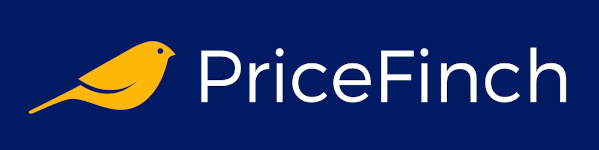Optimizing PC Performance with Simple Tweaks
Ah, the dreaded "spinning wheel of death" – that ominous icon that fills us with dread and frustration as our trusty computers grind to a halt. But fear not, fellow tech enthusiasts! With a few simple tweaks, you can breathe new life into your PC and bid farewell to those sluggish moments. Get ready to unleash the true potential of your machine and reclaim your productivity (or gaming prowess, if that's more your style).
The Art of Digital Decluttering
Let's start with the most obvious culprit: clutter. Just like our physical spaces, our digital realms can quickly become cluttered with unnecessary files, programs, and random digital detritus. It's time to roll up our sleeves and get our Marie Kondo on! (For those unfamiliar with the Queen of Tidying Up, she's a professional organiser who encourages keeping only items that "spark joy".)
-
Start by uninstalling any programs you no longer use. Be ruthless – if you haven't touched that obscure photo editing app in years, it's time to bid it adieu.
-
Next, tackle your downloads folder. We all know it's a black hole where files go to accumulate digital dust. Sort through it mercilessly, deleting anything you no longer need.
-
While you're at it, empty your recycle bin and clear your browser cache and cookies. It's amazing how much digital clutter can accumulate without us even realising it.
Once you've decluttered your digital space, you'll be amazed at how much lighter and snappier your PC feels. It's like giving your computer a deep cleanse – a digital detox, if you will.
Disabling Startup Programs: The Silent Performance Killers
You know those pesky programs that automatically launch when you start your computer? They're like uninvited guests at a party, consuming resources and slowing everything down. It's time to show them the door!
To do this, simply navigate to your Task Manager (press Ctrl+Shift+Esc or right-click on the taskbar and select "Task Manager"). Under the "Startup" tab, you'll see a list of all the programs that launch at startup. Go through the list and disable any programs you don't need running automatically.
Pro tip: If you're unsure what a particular program does, do a quick Google search before disabling it. You don't want to accidentally disable something essential (unless you enjoy troubleshooting headaches, in which case, carry on!).
Defragmenting Your Hard Drive: The Digital Organiser
Over time, the files on your hard drive can become fragmented, scattered across different physical locations on the disk. This can slow down your computer's ability to access and retrieve data, leading to sluggish performance.
Enter the defragmentation tool – your digital organiser extraordinaire! This handy utility reorganises your files into contiguous blocks, making it easier for your computer to access them. Think of it as Marie Kondo for your hard drive, bringing order to the chaotic mess of scattered files.
To defragment your hard drive on Windows, simply search for "Defragment and Optimise Drives" in the Start menu. The tool will analyse your drives and let you know if defragmentation is recommended. If it is, sit back and let the magic happen!
Upgrading Your RAM: The Performance Booster
If your computer is still feeling a bit sluggish after decluttering and optimising, it might be time to consider upgrading your RAM (Random Access Memory). RAM is like the workspace your computer uses to juggle multiple tasks simultaneously. The more RAM you have, the more efficiently your computer can multitask.
Upgrading your RAM is often a relatively inexpensive and straightforward process, especially if your computer has easily accessible RAM slots. Just be sure to consult your manufacturer's specifications to ensure you purchase the correct type and amount of RAM for your system.
Once you've installed the new RAM, you'll notice a significant boost in performance, especially when running multiple programs or working with memory-intensive applications like video editing or gaming.
Disabling Visual Effects: The Minimalist Approach
Sometimes, less is more – especially when it comes to visual effects and animations on your computer. While these fancy effects may look cool, they can also bog down your system's performance, particularly on older or lower-end machines.
To disable visual effects on Windows, simply search for "Performance Options" in the Start menu. In the "Visual Effects" tab, you'll find a variety of options to tweak, including things like transparent glass borders, fade effects, and animation settings.
For maximum performance, you can select the "Adjust for best performance" option, which will disable all visual effects. Alternatively, you can selectively disable specific effects to strike a balance between performance and aesthetics.
Bonus Tip: Browser Extentions – The Digital Hoarders
We can't talk about optimising performance without addressing the elephant in the room: browser extensions. These handy little add-ons can quickly accumulate, slowing down your browsing experience and hogging precious system resources.
Take a moment to review the extensions installed in your web browser (Chrome, Firefox, Edge, etc.). You might be surprised to find a collection of extensions you no longer need or use. Disable or remove any unnecessary extensions to streamline your browsing experience and give your computer a much-needed breather.
And there you have it, dear tech aficionados – a comprehensive guide to optimising your PC's performance with simple tweaks! By decluttering, disabling startup programs, defragmenting your hard drive, upgrading your RAM, disabling visual effects, and managing browser extensions, you'll be well on your way to a smoother, faster computing experience.
Remember, a well-optimised computer is a happy computer – and a happy computer means a happy you! So, grab your digital toolbox, roll up your sleeves, and let the optimisation begin. Your future self (and your sanity) will thank you.