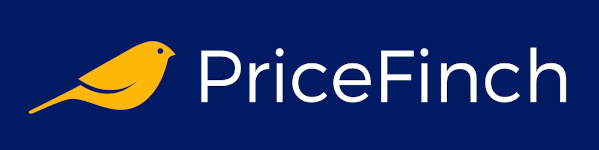Welcome to the ultimate guide to building your first gaming PC! If you're here, you're probably tired of your old console or laptop's subpar performance. You want to dive into the glorious world of high frame rates, stunning graphics, and the endless customization possibilities that PC gaming offers. Building a gaming PC might seem like a daunting task, but don't worry – we've got your back! Grab a coffee, get comfortable, and let's embark on this epic journey together.
Why Build a Gaming PC?
Before we get our hands dirty, let's talk about why you should build a gaming PC instead of buying a pre-built one or sticking with a console.
1. Performance
Building your own gaming PC means you can choose high-performance parts that meet your exact needs. No more compromising on graphics or speed – you can have it all!
2. Customization
Want a neon-lit case that looks like it was pulled straight out of a sci-fi movie? No problem. Prefer a minimalist, sleek design? Easy. The possibilities are endless, and you have the freedom to make your PC uniquely yours.
3. Upgradability
Unlike consoles, which are locked down tight as Fort Knox, PCs are upgrade-friendly. Feel like your graphics card isn't cutting it anymore? Swap it out for a newer model. Need more storage? Pop in another SSD. Your PC can grow and evolve with your gaming needs.
4. Cost-Effectiveness
Building your own PC can be cheaper in the long run. While the initial cost might be higher than a console, the ability to upgrade parts over time means you won't need to replace the whole system every few years.
5. Skill Development
Building a PC teaches you valuable skills that go beyond gaming. You'll learn about hardware, software, and how everything fits together. Plus, there's a certain satisfaction that comes from gaming on a rig you built yourself.
What You Need to Build a Gaming PC
Alright, now that you're convinced, let's dive into the components you'll need to build your gaming powerhouse. Here’s a list of the main parts:
- Case
- Motherboard
- CPU (Central Processing Unit)
- GPU (Graphics Processing Unit)
- RAM (Random Access Memory)
- Storage (SSD/HDD)
- Power Supply Unit (PSU)
- Cooling System
- Operating System (OS)
- Peripherals (Monitor, Keyboard, Mouse)
Case
Think of the case as your PC's stylish outfit. It houses all your components and comes in various shapes and sizes – from compact mini-ITX cases to spacious full-tower cases. When choosing a case, consider the following:
- Size: Make sure your case can fit all your components. Check the specifications for compatibility with your motherboard and GPU.
- Airflow: Good airflow is crucial to keeping your components cool. Look for cases with plenty of fan mounts and ventilation.
- Aesthetics: This is where you can let your personality shine. RGB lighting, tempered glass panels, sleek designs – the choice is yours.
Motherboard
The motherboard is the backbone of your PC, connecting all your components and allowing them to communicate. Here are some key things to look for:
- Form Factor: Common sizes include ATX, micro-ATX, and mini-ITX. Your case will determine the size of the motherboard you need.
- Socket Type: Ensure the motherboard’s socket is compatible with your CPU.
- Expansion Slots: Consider the number of PCIe slots for your GPU, SSDs, and other expansion cards.
- Connectivity: Look for USB ports, audio jacks, and other connectivity options you might need.
CPU (Central Processing Unit)
The CPU is the brain of your PC. It processes all the instructions from your games and applications. When choosing a CPU, consider the following:
- Cores and Threads: More cores and threads generally mean better multitasking and performance in demanding games and applications.
- Clock Speed: Higher clock speeds mean faster processing. Look for a balance between core count and clock speed.
- Compatibility: Make sure your CPU is compatible with your motherboard’s socket.
GPU (Graphics Processing Unit)
The GPU is the heart and soul of a gaming PC. It handles all the graphical tasks, ensuring your games look stunning and run smoothly. When choosing a GPU, consider:
- Performance: Look at benchmarks and reviews to see how well the GPU performs in the games you want to play.
- VRAM: More VRAM allows the GPU to handle higher resolution textures and larger datasets.
- Cooling: GPUs generate a lot of heat, so make sure it has adequate cooling.
RAM (Random Access Memory)
RAM is your PC's short-term memory, allowing it to quickly access data needed for your games and applications. When choosing RAM, consider:
- Capacity: 16GB is the sweet spot for gaming, but 32GB is even better for future-proofing.
- Speed: Higher speeds can improve performance, but make sure your motherboard supports the RAM speed you choose.
- Form Factor: Make sure the RAM is compatible with your motherboard.
Storage (SSD/HDD)
Storage is where all your games, files, and applications live. You have two main options: SSD (Solid State Drive) and HDD (Hard Disk Drive).
- SSD: Faster and more reliable than HDDs. Great for your operating system and games.
- HDD: Cheaper and offers more storage space. Good for storing large files like videos and music.
- NVMe SSD: Even faster than regular SSDs. Ideal for your OS and most-used games.
Power Supply Unit (PSU)
The PSU powers all your components. It’s important to choose a reliable PSU to avoid any power-related issues.
- Wattage: Calculate the total power consumption of your components and choose a PSU with a bit of headroom.
- Efficiency: Look for 80 Plus ratings, which indicate efficiency. Higher ratings mean less wasted energy.
- Modularity: Modular PSUs allow you to use only the cables you need, reducing clutter inside your case.
Cooling System
Cooling is crucial to keeping your PC running smoothly. There are two main types of cooling: air and liquid.
- Air Cooling: Uses fans to move air over heatsinks. Simple and effective for most builds.
- Liquid Cooling: Uses liquid to transfer heat away from components. More efficient but can be more complex to install.
Operating System (OS)
You’ll need an operating system to run your games and applications. The most common choice is Windows 11, but Linux is also an option if you’re feeling adventurous (and don’t mind a few extra challenges).
Peripherals (Monitor, Keyboard, Mouse)
Don’t forget about the peripherals! You’ll need a monitor, keyboard, and mouse to interact with your new gaming PC.
- Monitor: Look for a high refresh rate (144Hz or higher) and low response time for smooth gaming.
- Keyboard: Mechanical keyboards are popular among gamers for their tactile feedback and durability.
- Mouse: Look for a comfortable, responsive mouse with customizable buttons.
Putting It All Together: Step-by-Step Guide
Alright, you've got all your components – now it's time to put everything together! Here’s a step-by-step guide to building your gaming PC.
Step 1: Prepare Your Workspace
Find a clean, spacious area to work in. Ground yourself to avoid static electricity, which can damage components. If you don’t have an anti-static wrist strap, just touch a metal object to discharge any static buildup.
Step 2: Install the CPU
- Open the CPU socket on your motherboard by lifting the lever.
- Align the CPU with the socket (look for the notches and match them up).
- Gently place the CPU into the socket and lower the lever to secure it.
Joke Break: Why did the CPU go broke? Because it couldn’t cache in its checks!
Step 3: Install the CPU Cooler
- Apply a small amount of thermal paste to the top of the CPU (if your cooler doesn’t come with pre-applied paste).
- Attach the cooler according to the manufacturer's instructions. Make sure it’s securely fastened.
Step 4: Install the RAM
- Locate the RAM slots on your motherboard.
- Open the clips on the slots.
- Align the RAM sticks with the slots and press down firmly until the clips snap into place.
Step 5: Install the Motherboard
- Place the motherboard into your case, aligning it with the standoff screws.
- Secure the motherboard with screws.
Geeky Tip: Make sure to use all the standoffs provided. They’re like the Avengers of your PC, protecting it from electrical short-circuits.
Step 6: Install the GPU
- Locate the PCIe slot on your motherboard.
- Remove the corresponding backplate from your case.
- Align the GPU with the PCIe slot and press down until it clicks into place.
- Secure the GPU with screws.
Joke Break: Why did the GPU apply for a job? It needed to get some work-load balance!
Step 7: Install Storage
- For SSDs, mount them in the appropriate slots or brackets in your case.
- For HDDs, use the drive bays.
- Connect the drives to the motherboard using SATA cables (unless you’re using an NVMe SSD, which plugs directly into the motherboard).
Step 8: Install the PSU
- Place the PSU in its designated spot in the case (usually at the bottom or top rear).
- Secure it with screws.
- Connect the necessary power cables to the motherboard, GPU, and storage drives.
Step 9: Connect Everything
- Connect
all necessary power cables from the PSU to your components.
- Connect the front panel connectors (power button, USB ports, etc.) to the motherboard.
- Double-check all connections to ensure everything is plugged in properly.
Step 10: Power On and Install the OS
- Plug in your monitor, keyboard, and mouse.
- Connect the power cable to your PSU and plug it into an outlet.
- Turn on the power and press the power button on your case.
- If everything is connected correctly, your PC should boot up. If not, check your connections again.
- Insert your OS installation media (USB or DVD) and follow the on-screen instructions to install your operating system.
Troubleshooting Common Issues
Even with the best preparation, sometimes things can go wrong. Here are some common issues and how to troubleshoot them:
No Power
- Check connections: Make sure all power cables are securely connected.
- PSU switch: Ensure the PSU switch is turned on.
- Outlet: Try a different power outlet.
No Display
- Monitor connections: Ensure the monitor is connected to the GPU, not the motherboard.
- GPU seated properly: Make sure the GPU is fully inserted into the PCIe slot.
- RAM seated properly: Check that the RAM sticks are fully inserted.
Random Crashes
- Temperatures: Ensure your cooling system is working properly. Check for overheating.
- Drivers: Update your GPU and other drivers.
- BIOS settings: Check your BIOS for any incorrect settings.
Joke Break: Why was the PC cold? Because it left its Windows open!
Final Thoughts and Tips
Building your first gaming PC is an exciting and rewarding experience. Here are some final tips to help you along the way:
- Take your time: Don’t rush the process. Double-check everything and follow the instructions carefully.
- Stay organized: Keep track of screws and small parts. A magnetic tray can be very helpful.
- Ask for help: Don’t hesitate to ask for help from friends or online communities if you get stuck.
- Enjoy the process: Building a PC is a fun and educational experience. Enjoy every step of the journey!
Congratulations! You’ve just built your first gaming PC. Now it’s time to fire up your favorite game, crank up the settings, and enjoy the incredible performance of your new rig. Happy gaming!