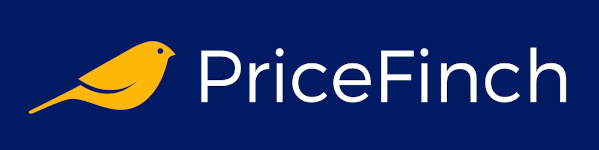Is your desktop a virtual rubbish tip? Does it look like a digital tornado swept through, leaving a trail of random icons and forgotten files in its wake? Fear not, fellow computer enthusiast! This guide will help you transform your desktop from a chaotic jumble into a well-oiled machine. Grab your favourite cuppa, and let's dive into the wonderful world of desktop organisation!
Why Bother with a Tidy Desktop?
You might be thinking, "Why should I care about organising my desktop? I like my digital mess!" Well, let me tell you why it's worth your time:
-
Boost your productivity: A tidy desktop means less time wasted searching for files. It's like having a well-organised toolbox instead of rummaging through a messy drawer full of odds and ends.
-
Reduce stress: A cluttered desktop can be as stressful as a messy room. Cleaning it up is like giving your brain a nice, refreshing cup of Earl Grey.
-
Improve focus: With fewer distractions, you can focus on your tasks like a Jedi master concentrating on moving objects with the Force.
-
Speed up your computer: Too many desktop icons can slow down your PC faster than a sloth on a leisurely stroll. A clean desktop helps your computer run smoother than a freshly waxed slide.
Now that we've established why it's important, let's roll up our sleeves and get stuck in!
Step 1: The Great Purge - Digital Decluttering
First things first – it's time for some spring cleaning, even if it's the middle of autumn!
-
Delete unnecessary files: Be ruthless! If you haven't used a file in months, it's probably time to send it to the great recycling bin in the sky. Channel your inner Marie Kondo and ask, "Does this spreadsheet spark joy?"
-
Remove old shortcuts: Those shortcuts to programs you uninstalled three years ago? Time to give 'em the boot! They're like digital ghosts, haunting your desktop with memories of software past.
-
Clear out downloads: Your downloads folder is probably stuffed fuller than a Christmas turkey. Sort through it and keep only what you need. Think of it as archaeological excavation, but instead of ancient artefacts, you're discovering that CV you wrote in 2015.
Remember, deleting files can be scary, but think of it like this: you're not losing files, you're gaining desktop real estate! It's like decluttering your house, but without the risk of finding something alive under a pile of old magazines.
Step 2: Folder Frenzy - Creating a Digital Filing System
Now that we've cleared out the clutter, it's time to build some structures. Create folders to corral your files like a pro:
-
Work: For all your business documents, spreadsheets, and that novel you've been "working on" since university.
-
Personal: Photos, videos, and other personal files that you don't want your colleagues accidentally seeing during your next video call. (We've all been there, right?)
-
Projects: Separate folders for each of your ongoing projects. It's like giving each of your digital babies their own room!
-
Temporary: For files you need quick access to but won't keep long-term. Think of it as a holding pen for rowdy file cattle.
Pro tip: Use emoji in your folder names for a splash of colour and personality. Just don't go overboard – your desktop shouldn't look like a teenager's text message!
Step 3: The Art of File Naming - Making Sense of the Madness
Proper file naming is like giving good directions in a small village. "It's right next to the old Taylor place, you can't miss it!" doesn't work when you have hundreds of files. Here are some tips:
-
Be descriptive: "Doc1.docx" tells you nothing. "Budget_2024_Draft_v2.docx" tells a story. It's like the difference between "that bloke" and "Dave from accounting who always brings homemade biscuits to meetings".
-
Use dates: Start file names with YYYY-MM-DD for easy chronological sorting. It's like a time machine for your files!
-
Avoid special characters: Stick to letters, numbers, underscores, and hyphens. Your files should be named so even the most basic computer can understand them. Think of it as speaking slowly and clearly to your gran when explaining how to use her new smartphone.
-
Be consistent: Pick a naming convention and stick to it like it's the last Jaffa Cake in the packet.
Remember, good file naming is an art. You're not just organising; you're creating a masterpiece that would make the Mona Lisa jealous!
Step 4: Wallpaper Wisdom - Your Desktop's Outfit
Your wallpaper isn't just for looks – it can be a powerful organisational tool:
-
Grid wallpapers: Create or download a wallpaper with a grid. Use each cell for a different category of shortcuts or files. It's like giving your icons assigned parking spots!
-
Minimalist wallpapers: A simple, clean wallpaper can make your icons stand out like a red telephone box in the countryside.
-
Motivational wallpapers: Choose an image with an inspiring quote. Every time you see your desktop, you'll get a little pep talk! Just make sure it's not so inspiring that you spend all day staring at your desktop instead of actually working.
Just remember, your wallpaper shouldn't be so busy that it makes your icons harder to see than a ninja at a funeral.
Step 5: Shortcut Savvy - Mastering the Art of Quick Access
Shortcuts are like the spices in your digital kitchen – use them wisely, and they'll make everything better. Here are some tips:
-
Limit desktop shortcuts: Keep only your most-used programs and folders on the desktop. Everything else can go in the start menu or dock. Your desktop shouldn't look like the control panel of the Tardis.
-
Organise shortcuts: Group similar shortcuts together. It's like creating little neighbourhoods for your icons. The Facebook icon and the work folder probably shouldn't be next-door neighbours!
-
Use custom icons: Give your shortcuts unique icons to make them easy to spot. It's like putting little top hats on them!
-
Utilise the taskbar: Pin your most-used programs to the taskbar for easy access without cluttering your desktop. It's like having a VIP queue for your favourite apps.
Remember, too many shortcuts on your desktop is like too many cooks in the kitchen – it just leads to chaos and burnt crumpets.
Step 6: The Power of Automation - Let Your Computer Do the Heavy Lifting
Why do manually what your computer can do for you? Set up some automatic organisation:
-
Use Smart Folders: Many operating systems allow you to create folders that automatically collect files based on rules you set. It's like having a robot butler for your files!
-
Scheduled cleanup: Set up a task to automatically delete temporary files and empty the recycle bin. It's like having a self-cleaning oven, but for your computer.
-
Cloud sync: Use cloud storage services to automatically backup and sync important files. It's like having a digital safe deposit box. Just make sure you don't accidentally sync that embarrassing photo folder!
-
Desktop cleaners: There are programs that can automatically organise your desktop for you. It's like hiring a maid for your digital house!
Just be careful not to automate too much – you don't want to end up like those folks in Wall-E who let computers do everything for them!
Step 7: Maintenance - The Never-ending Story
Organising your desktop isn't a one-and-done deal. It's more like brushing your teeth – you've got to keep at it:
-
Weekly review: Take a few minutes each week to delete unnecessary files and reorganise. Think of it as giving your desktop a quick hoover.
-
Monthly deep clean: Once a month, do a more thorough organisation. Think of it as spring cleaning, but twelve times a year!
-
Stick to your system: The best organisation system in the world won't help if you don't use it. Be disciplined! Your future self will thank you when they can find that important document in two seconds flat.
-
Evolve as needed: As your needs change, don't be afraid to adjust your organisation system. Your desktop should grow with you, like a well-tended digital garden.
Remember, maintaining your organised desktop is like maintaining a diet – it's all about forming good habits and sticking to them! And just like a diet, it's okay to have a cheat day now and then. We won't tell anyone if you occasionally dump a file or two directly on the desktop.
Your Desktop, Your Castle
Congratulations, you've made it through the ultimate guide to desktop organisation! With these tips, your desktop will be more organised than a librarian's sock drawer.
Remember, an organised desktop is a reflection of an organised mind. Or at least, that's what we tell ourselves to justify spending hours colour-coding our folders. But hey, if it works, it works!
Now go forth and organise! May your icons always be neatly arranged, your files easily found, and your desktop cleaner than a whistle. And if anyone gives you stick about spending so much time organising your desktop, just tell them you're not procrastinating – you're "optimising your digital workflow environment." That'll show 'em!
Happy organising, and may your computer never crash and lose all your carefully organised files. Because that would be a real desktop disaster! Now, if you'll excuse me, I'm off to alphabetise my emoji collection. Cheerio!