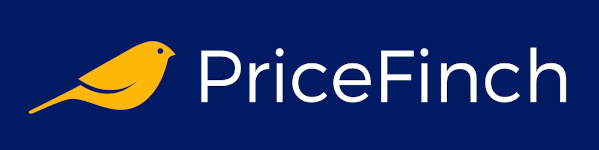Welcome to the Digital Jungle
Imagine opening your computer and being greeted by a desktop that looks like it's been hit by a digital tornado. Files scattered everywhere, folders within folders within more folders, and a Downloads directory that's more mysterious than the Bermuda Triangle. Sound familiar? Don't worry, you're not alone in this chaotic digital wilderness.
In today's world, where we're creating and consuming data faster than you can say "where did I save that file?", organizing your computer files has become more crucial than ever. It's like trying to keep your room clean, except instead of socks and books, you're dealing with documents, photos, and that meme collection you swear you'll use someday.
But fear not, fellow digital hoarders! We're about to embark on a journey to transform your computer from a jumbled mess into a well-oiled, efficiently organized machine. So, grab your virtual broom (mouse), put on your organizing hat (it's invisible, but trust me, it helps), and let's dive into the world of file organization!
Why Bother? The Benefits of Organized Files
Before we start our organizing adventure, let's talk about why we're doing this in the first place. After all, why spend time organizing when you could be watching cat videos or trying to beat your high score in Minesweeper?
Here's why:
-
Save Time: No more spending hours searching for that one file you swear you saved "somewhere". With a good organization system, you'll find what you need faster than you can say "Ctrl+F".
-
Reduce Stress: A cluttered computer can be as stressful as a messy room. Organizing your files can bring peace to your digital life and maybe even your actual life (results may vary).
-
Boost Productivity: When everything has its place, you can focus on actual work instead of playing digital hide-and-seek with your files.
-
Protect Your Data: Organized files are easier to back up and recover. It's like having a safety net for your digital life.
-
Impress Your Friends: Okay, maybe not, but you'll feel like a tech wizard when you can find any file in seconds.
Now that we're convinced of the importance of file organization, let's roll up our sleeves and get to work!
Step 1: The Great Purge - Declutter Your Digital Life
The first step in our journey to digital nirvana is to declutter. Think of it as a digital garage sale, except instead of selling old lamps and questionable fashion choices, you're getting rid of unnecessary files.
Here's how to approach the great purge:
-
Start with the Easy Stuff: Begin by deleting obvious junk like temporary files, duplicates, and those 50 versions of your resume from 2010.
-
Use Disk Cleanup: On Windows, this built-in tool can help you get rid of unnecessary files. It's like having a robot maid, but for your hard drive.
-
Check Your Downloads Folder: This is often a black hole of forgotten files. Be ruthless - if you haven't used it in months, you probably don't need it.
-
Uninstall Unused Programs: Get rid of that software you installed once and never used again. Your computer will thank you for the extra breathing room.
-
Be Honest with Yourself: Do you really need 500 photos of your lunch from three years ago? Quality over quantity, people!
Remember, deleting files can be scary, but think of it as setting them free. They're going to a better place (aka the digital afterlife).
Step 2: Develop a File Naming Convention - Because "asdfghjkl.docx" Isn't Helpful
Now that we've cleared out the digital cobwebs, it's time to talk about file names. A good file naming convention is like a good wifi password - it should make sense to you but be complex enough to maintain order.
Here are some tips for naming your files:
-
Be Descriptive: "Document1" is about as helpful as a chocolate teapot. Use names that actually describe the content.
-
Use Dates: Including dates in file names (like YYYY-MM-DD) can help you sort chronologically. It's like giving your files tiny time machines.
-
Avoid Special Characters: Stick to letters, numbers, hyphens, and underscores. Your filesystem will thank you.
-
Be Consistent: Whatever naming convention you choose, stick to it. Consistency is key, like in good hair care or baking.
-
Use Version Numbers: If you're working on multiple drafts, include version numbers. It's less confusing than having "final," "final_final," and "really_final_this_time" versions.
Here's an example of a good file name: "2023-06-21_Project-X_Proposal_v2.docx"
It tells you the date, the project, what the document is, and which version it is. It's like a tiny story in file form!
Step 3: Folder Structure - Building Your Digital Home
Now that your files have proper names, it's time to give them a home. Think of your folder structure as a big, digital house. You wouldn't keep your socks in the kitchen or your forks in the bathroom, right? (If you do, we need to have a different conversation.)
Here's how to create an effective folder structure:
-
Start Broad, Then Get Specific: Begin with main categories and then create subcategories. For example:
- Documents
- Work
- Project A
- Project B
- Personal
- Finances
- Health
- Work
- Documents
-
Use a Hierarchical Structure: Think of it like a family tree, but for your files.
-
Limit Folder Depths: Try not to go more than 3-4 levels deep. Otherwise, you'll need a map to find your files.
-
Be Logical: Group related items together. It's like organizing a library, but instead of the Dewey Decimal System, you're using common sense.
-
Use Clear, Concise Folder Names: "Stuff" is not a good folder name. "Photos_2023_Summer_Vacation" is much better.
Remember, your folder structure should make sense to you. If you're the kind of person who organizes their spice rack alphabetically, go for it! If you prefer organizing by color, that's fine too (although maybe not for files).
Step 4: Implement a Search-Friendly System
Even with the best organization system, there will be times when you need to search for files. Make your life easier by implementing a search-friendly system:
-
Use Tags: Many operating systems allow you to add tags to files. It's like giving your files little name tags at a digital party.
-
Utilize Desktop Search Tools: Windows has File Explorer, and macOS has Spotlight. Learn to use these tools effectively - they're like having a super-powered magnifying glass for your files.
-
Create an Index: Consider using an indexing tool to make searches faster. It's like creating a table of contents for your entire computer.
-
Use Descriptive File Contents: When possible, include relevant keywords in your documents. Future you will appreciate it when searching.
-
Consider a Third-Party Search Tool: There are many powerful search tools available that can enhance your system's built-in search capabilities.
Remember, a good search system is like having a personal assistant who always knows where everything is. Except this assistant lives in your computer and doesn't need coffee breaks.
Step 5: Embrace the Cloud - But Don't Get Lost in It
Cloud storage is amazing. It's like having a magical, expandable storage unit that you can access from anywhere. But like any tool, it needs to be used wisely.
Here's how to incorporate cloud storage into your organization system:
-
Choose Your Cloud Wisely: There are many options out there (Google Drive, Dropbox, OneDrive, etc.). Pick one that integrates well with your workflow.
-
Don't Treat It Like a Dumping Ground: Apply the same organization principles to your cloud storage as you do to your local files.
-
Use Selective Sync: Most cloud services allow you to choose which folders to sync to your computer. Use this to keep your local storage lean.
-
Backup, Backup, Backup: While cloud storage is generally reliable, it's not infallible. Keep important files backed up in multiple places.
-
Be Security Conscious: Use strong passwords and two-factor authentication. You don't want your files ending up in the wrong hands.
Remember, the cloud is a tool, not a magic solution. It's like having a shed in your backyard - it's extra storage, but it still needs to be organized.
Step 6: Maintenance - Keeping Your Digital Home Tidy
Congratulations! You've organized your files. But like any good system, it needs maintenance. Here's how to keep your digital home tidy:
-
Set Aside Time for Regular Cleanups: Schedule a monthly or quarterly "digital cleaning day". It's like spring cleaning, but for your computer.
-
Deal with New Files Immediately: When you create or download a new file, file it away in its proper place right away. It's like putting your dishes in the dishwasher instead of leaving them in the sink.
-
Stick to Your System: It's tempting to get lazy and just save files to your desktop "for now". Resist the urge!
-
Regularly Update Your Backup: Make sure your backup system is current. It's like insurance for your digital life.
-
Evolve Your System as Needed: As your needs change, don't be afraid to adjust your organization system. It should work for you, not the other way around.
Remember, maintaining your file organization is an ongoing process. It's like tending a garden - a little regular attention keeps everything blooming.
Step 7: Advanced Techniques for the Truly Dedicated
If you've mastered the basics and you're hungry for more, here are some advanced techniques to take your file organization to the next level:
-
Use Symbolic Links: These allow you to access files or folders from multiple locations without duplicating them. It's like having secret passages in your digital house.
-
Implement Version Control: Tools like Git aren't just for programmers. They can be great for tracking changes in any type of file.
-
Automate Your Organization: Use tools like Hazel (for Mac) or DropIt (for Windows) to automatically sort and organize files based on rules you set.
-
Create a File Index: Maintain a master list of your important files and their locations. It's like creating a map of your digital world.
-
Use Virtual Desktops: Many operating systems now offer virtual desktops. Use these to separate different areas of your digital life.
Remember, with great power comes great responsibility. And possibly a reputation as the office tech guru. Be prepared for colleagues asking you to organize their files too!
Your Digital World, Organized
Congratulations! You've made it through our crash course in file organization. By now, your computer should be so well-organized that Marie Kondo would weep tears of joy.
Remember, organizing your files is more than just a one-time task. It's a lifestyle, a philosophy, a way of digital life. It's about creating a system that works for you, that makes your digital life easier and more efficient.
With your newly organized computer, you'll be finding files faster than a squirrel finds nuts, and your digital life will run smoother than a freshly defragmented hard drive (that's a joke for the old-school geeks out there).
So go forth, digital organizer extraordinaire! May your folders be logically named, your files easily findable, and your desktop clutter-free. And remember, in the immortal words of the great digital organizing gurus before us: "A place for everything, and everything in its place" - even if that place is in a folder within a folder within another folder.
Happy organizing, and may the file system be with you!