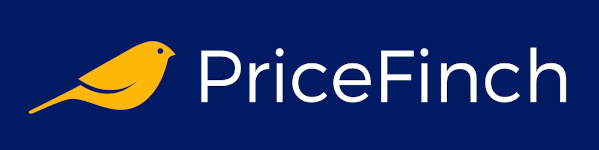Picture this: You're in the middle of a heated online game or streaming the latest episode of your favorite show, and suddenly, your connection drops. The buffering wheel of doom appears, and you’re left wondering if your neighbor's cat is secretly using up all the Wi-Fi. If this sounds all too familiar, it’s time to set up a smooth home network. Don’t worry; it’s not as daunting as it sounds. Let's dive into the world of routers, modems, and Wi-Fi extenders with a sprinkle of geeky humor to keep things light.
1. Understanding the Basics
Before we jump into the nitty-gritty of setting up your home network, let’s cover some basics. Think of this as your networking 101 crash course.
Router and Modem: The Dynamic Duo
In the world of home networking, the router and modem are like Batman and Robin. The modem is your gateway to the internet – it connects your home to your Internet Service Provider (ISP). The router, on the other hand, takes that internet connection and distributes it to all your devices, much like Robin assisting Batman in keeping Gotham safe.
Wi-Fi vs. Ethernet: The Wireless Debate
Wi-Fi is like the air we breathe – it’s everywhere (or at least it should be). It allows your devices to connect to the internet wirelessly. Ethernet, though less glamorous, involves physical cables and offers a faster, more reliable connection. Think of Wi-Fi as your friendly neighborhood barista making your coffee – convenient but occasionally inconsistent. Ethernet is like your personal chef at home – always reliable and faster.
2. Choosing the Right Equipment
Setting up a home network is a bit like preparing for a quest in a video game. You need the right gear to ensure victory. Here's what you'll need:
Modem
Your ISP might provide a modem, but if you're serious about your network, consider buying your own. It’s like choosing your own wand in Harry Potter – it just feels right.
Router
Choosing a router is where things get interesting. There are a few key points to consider:
- Speed: Look for routers that support the latest Wi-Fi standards, such as Wi-Fi 6. It’s the equivalent of upgrading from a bicycle to a jetpack.
- Range: Make sure your router covers your entire home. If your house is large or has thick walls, consider mesh Wi-Fi systems or range extenders. Think of these as the sidekicks that help the hero (your router) extend its reach.
- Security Features: Routers with built-in security features protect your network from hackers. It’s like having a digital bouncer at the entrance to your network.
Cables and Connectors
Ethernet cables (Cat 5e, Cat 6, or Cat 6a) are essential for wired connections. Don’t skimp on these – they’re the backbone of a stable network.
3. Setting Up Your Home Network
Now that you’ve gathered your equipment, it’s time to set up your network. This process is simpler than defusing a bomb (not that I’ve ever done that), but it does require some careful steps.
Step 1: Connect Your Modem
- Plug in your modem: Connect it to the power outlet and let it boot up.
- Connect to ISP: Use the coaxial cable (the thick, round one) to connect your modem to the wall jack. This brings the internet into your home.
- Wait for the lights: Modems usually have a series of lights that indicate it's connected. When they’re all green, you’re good to go.
Step 2: Connect Your Router
- Connect the modem to the router: Use an Ethernet cable to connect the modem to the router’s WAN (Wide Area Network) port. This is usually marked or colored differently.
- Power up your router: Plug it into a power outlet and let it boot up. It might take a minute or two.
Step 3: Configure Your Router
This is where the magic happens. Configuring your router is like setting up your new phone – a few steps and you’re done.
- Access the router’s interface: Connect a device (like your laptop) to the router using another Ethernet cable or Wi-Fi. Open a web browser and type in the router’s IP address (commonly 192.168.1.1 or 192.168.0.1). This should take you to the router’s login page.
- Login: Use the default username and password (usually found on the router or in its manual). Change these to something secure to keep nosy neighbors out.
- Set up your Wi-Fi: Create a strong Wi-Fi password and a network name (SSID) that’s uniquely yours. Avoid names like “FreeWiFi” or “HackMePlz.”
- Update firmware: Check for firmware updates. This is like updating your phone’s software – it can fix bugs and improve performance.
- Set up security: Enable WPA3 encryption if available. This keeps your network secure from unauthorized access.
4. Optimizing Your Network
Setting up your network is just the beginning. Optimizing it ensures you get the best performance. It’s like tuning a car – it runs, but you want it to run smoothly.
Placement Matters
Where you place your router can significantly affect your Wi-Fi coverage. Here are some tips:
- Central location: Place your router in a central spot in your home. This ensures even coverage.
- Avoid obstructions: Keep the router away from thick walls, metal objects, and other electronics that can interfere with the signal.
- Elevate: Place the router on a shelf or mount it on the wall. Wi-Fi signals spread out and downwards, so higher is usually better.
Channel Surfing
Wi-Fi routers operate on channels. If your neighbors are using the same channel, it can cause interference. Use your router’s settings to find and switch to a less congested channel. There are even apps available to help you with this.
Quality of Service (QoS)
Most modern routers have QoS settings that let you prioritize certain devices or types of traffic. For example, you can prioritize gaming or streaming over other activities. It’s like having VIP lanes for your internet traffic.
Guest Network
Set up a guest network for visitors. This keeps your main network secure and prevents guests from accidentally accessing your devices. Plus, you can limit the bandwidth on the guest network to ensure your main network stays fast.
5. Expanding Your Network
If you live in a large house or have areas with poor Wi-Fi coverage, it’s time to bring in the reinforcements.
Wi-Fi Extenders
Wi-Fi extenders are like the Gandalf of your network, bridging the gap where your signal is weak. They are easy to set up:
- Place the extender: Halfway between your router and the area with poor coverage.
- Connect: Use the WPS button or follow the setup instructions to connect the extender to your network.
Mesh Wi-Fi Systems
For seamless coverage, consider a mesh Wi-Fi system. These systems use multiple nodes to create a single, unified network. They’re perfect for larger homes.
Powerline Adapters
Powerline adapters use your home’s electrical wiring to extend your network. They’re a great option if running Ethernet cables is impractical. Simply plug one adapter near your router and the other near the area where you need better coverage.
6. Maintaining Your Network
Like any good relationship, your network requires some maintenance to keep things running smoothly.
Regular Updates
Keep your router’s firmware up to date. Manufacturers often release updates to fix security vulnerabilities and improve performance.
Rebooting
Sometimes, your router just needs a break. Reboot it every now and then to clear any temporary issues. It’s the network equivalent of turning it off and on again – a classic but effective tech support tip.
Monitoring
Use network monitoring tools to keep an eye on your network’s performance. These tools can help you identify issues and optimize your setup.
7. Troubleshooting Common Issues
Even the best networks can run into issues. Here’s a quick troubleshooting guide for common problems.
Slow Speeds
- Check your ISP: Sometimes, the issue is with your ISP. Run a speed test to check your internet speed.
- Check for interference: Other electronics or networks can interfere with your Wi-Fi. Change the channel or move your router.
- Too many devices: If many devices are connected, it can slow down your network. Disconnect devices you’re not using.
No Connection
- Reboot: Turn off your modem and router, wait 30 seconds, then turn them back on.
- Check cables: Ensure all cables are securely connected.
- Check device settings: Make sure your device is connected to the right network and that its Wi-Fi is turned on.
Weak Signal
- Reposition router: Move your router to a more central location.
- Add extenders or mesh: Use Wi-Fi extenders or mesh systems to boost coverage.
8. Geeky Networking Tips and Tricks
Now that you have a solid foundation, here are some geeky tips to take your network to the next level.
Custom Firmware
For the adventurous, installing custom firmware like DD-WRT or OpenWrt on your router can unlock advanced features and improve performance. It’s like rooting your phone but for your router. Proceed with caution and
follow instructions carefully.
Static IP Addresses
Assigning static IP addresses to your devices can make managing your network easier. It’s especially useful for devices like printers and NAS (Network Attached Storage) systems.
VPN Setup
Setting up a VPN (Virtual Private Network) on your router can protect your entire network. It’s like putting on an invisibility cloak, shielding your online activity from prying eyes.
Parental Controls
If you have kids, use your router’s parental controls to manage their internet usage. You can set time limits, block certain sites, and more. It’s like being the digital guardian of your home.
9. Future-Proofing Your Network
Technology evolves quickly, and so should your network. Here’s how to future-proof it.
Wi-Fi 6E and Beyond
Wi-Fi 6E is the latest standard, offering even faster speeds and lower latency. If you’re upgrading your router, consider one that supports Wi-Fi 6E to stay ahead of the curve.
Fiber Optic Internet
If available, consider switching to fiber optic internet. It offers blazing fast speeds and better reliability compared to traditional cable or DSL.
Smart Home Integration
As smart home devices become more common, ensure your network can handle them. A robust network can support smart thermostats, lights, security cameras, and more without breaking a sweat.
10. You've got this!
Setting up a smooth home network doesn’t have to be a daunting task. With the right equipment, a bit of know-how, and some geeky humor, you can create a reliable and fast network that meets all your needs. Remember, your network is the backbone of your digital life – treat it with care, keep it secure, and don’t be afraid to tinker and optimize. Now, go forth and conquer the digital realm, buffer-free and full speed ahead!
In the end, just like a good geek always says, “May the bandwidth be with you!”